Just bought a Dell notebook installed with Windows Vista recently. I tried to install the Apache Httpd web server in Windows Vista but failed and keep getting “error” box every time the computer is started up.
Finally I found a way to install the latest Apache Httpd in my notebook:
- Uninstall any previous Apache Httpd.
- Turn off your firewall and User Account Control (UAC) in Control Panel.
- Download the latest version of Apache Httpd from http://httpd.apache.org/.
- Click Start > All Programs > Accessories and right click on Command Prompt and choose “Run as Administrator”.
- Change to folder where you put the installation file.
- Type “msiexec/i installation_filename” at the command prompt.
- Run through the installation. Type in everything (even though you running as localhost) else you will not be able to start the apache service.
- After the installation is completed, reboot your computer.
- To remove the”error” box on Windows Vista startup, goto Start > All Programs > Startup and remove the Apache Httpd’s link.
- Browse to http://localhost and it should show “It’s work” message.
- Turn on back your firewall and User Account Control if you want.
- Done.
Hope this information will help you to save time on installing Apache Httpd in Windows Vista.





Leave a Reply